Frequently asked questions (FAQ)
The following are answers to the most common questions:
There are two possibilities:
-
If you are registered click on the button "Access your sessions", on the right of the screen. Enter your username and password. Click on "Access" and you will enter the system.
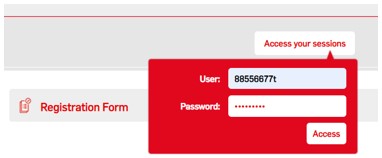
-
If you are not registered, click on the “Registration Form” and complete the information contained therein, it is necessary to fill in all the fields, since they are mandatory. Check your NIF/NIE/Passport Number (numbers and letter) and the email you will use, click on the Site(s) you want to access, accept the Site Privacy Policy and and click on “SEND”. You will receive an email with your credentials to the email address you provided. Sign up with an active email address that you can easily view. Once you have them, follow the steps in the previous point.
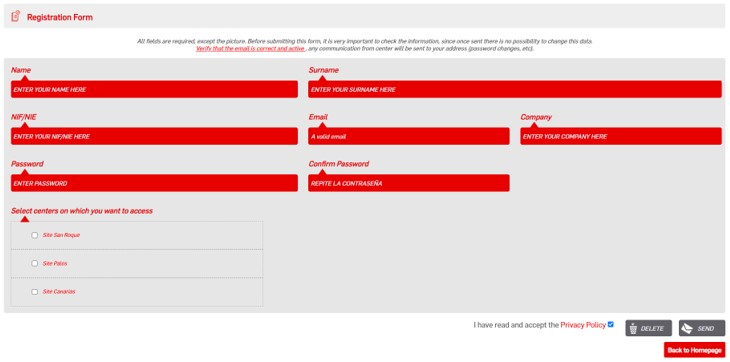
To log in, enter the “Username” (usually your DNI/NIE in lowercase letters) and the password you entered when you signed up. If you don't remember it, click on “Remember Password” and fill in the details you are asked for. An email with your credentials will be sent to the email address with which you registered for the platform.
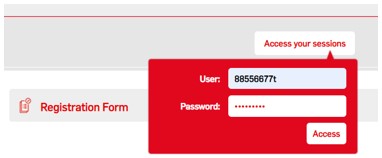
The platform already has the data you are trying to enter (NIF/NIE, Email or both).
It is not possible to register with an email address that is already registered on the platform.The email address is unique to each person, you can use Gmail, hotmail, company accounts etc., but they cannot already be in use on the platform. You cannot have the same email account for two different users.
If you are not sure of your login details, click on “Remember Password”, complete the form and your credentials will be sent to you to access the platform. Once in the platform you will be able to check your data by accessing your profile.
If you've recently updated your password, the old password may still be recorded in your browser. Delete the one that automatically appears on the form and manually type the new one.
If you do not remember the password, click on "remember password" and a new one will be sent to the email address you have put in the registration form.
Check that it's not in your email spam, such as junk mail.
Verify that the email address listed on the platform is correct.
You can generate a receipt on the platform, if you access the "My sessions" section and click on download proof that is next to the "Site Access Session".
-
Tap on your name at the top right of the screen and click on 'Profile' in the drop-down menu.
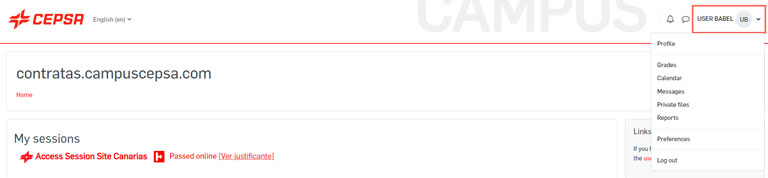
In "User details" click on "Edit profile".
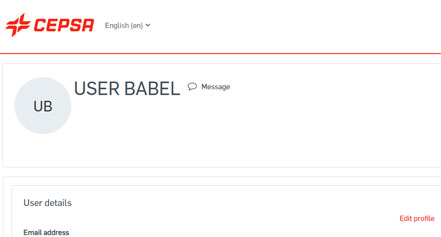
On the page that appears, modify the data you want to change from your profile.
Click at the bottom of the page, on "Update personal information" to record changes to the platform.
You can change almost all the data in your profile, but it is not possible to change the DNI/NIE. To be able to do so you have to contact the technical support of the platform, sending an email to: campuscp@babelgroup.com
We recommend that you use Google Chrome as if your browser does not support the content, there may be things that do not display correctly.
Verify that you have the pop-up blocker disabled.
In the address bar an icon with a red "x" will appear
 , click on it and allow pop-ups of “https://campuscp.aulaslms.com”.
, click on it and allow pop-ups of “https://campuscp.aulaslms.com”.Cookies must be enabled in the browser. Two "cookies" are used:
- MoodleSession: You must allow it as it is used to keep the service running from one page to another. When you exit the platform or close the browser, the 'cookie' is destroyed.
- Moodleid: Automatically remember your username every time you return to the site. You can do without it and manually type in your username each time you want to log in.
You can also try to chat on another computer or mobile device.
If you have a VPN connection, disable it and access it directly through your available internet connection (office / home).
The Privacy Policy can be viewed from different sections, whether you are authenticated on the platform or otherwise.
From the registration form, clicking on the corresponding link.

Before accessing, from the footer or the Legal section on the right side.

Once authenticated, from the footer or the Legal section on the right side.
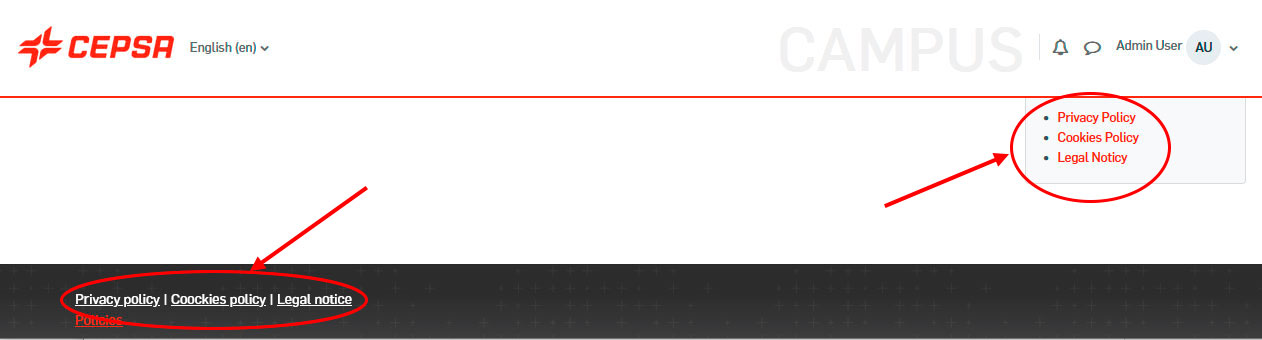
You must access the sessioin you want to renew by clicking on the corresponding title:

Next press the "Repeat session" button. This action will clear the Passed status from the previous session and set it to Not Passed. This will allow you to do it again.
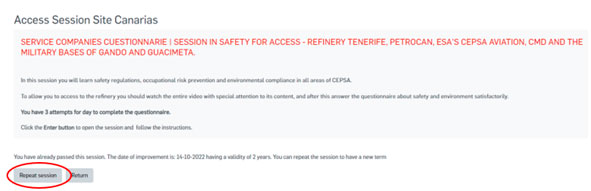
The "Repeat session" button should only be clicked if the session is expired and you need to renew it.

